Decrypting Email Messages
Encrypted email has a caveat that it is necessary to have the certificate that was used to encrypt the message in order to open the message. Since certs expire and may be removed, it may be a good idea to decrypt messages that you foresee needing into the future.
These instructions will show you how to decrypt messages in Outlook.
1. First, check the encryption/signing options which will help when saving the messages
Go to FILE tab, click the OPTIONS menu on the left,
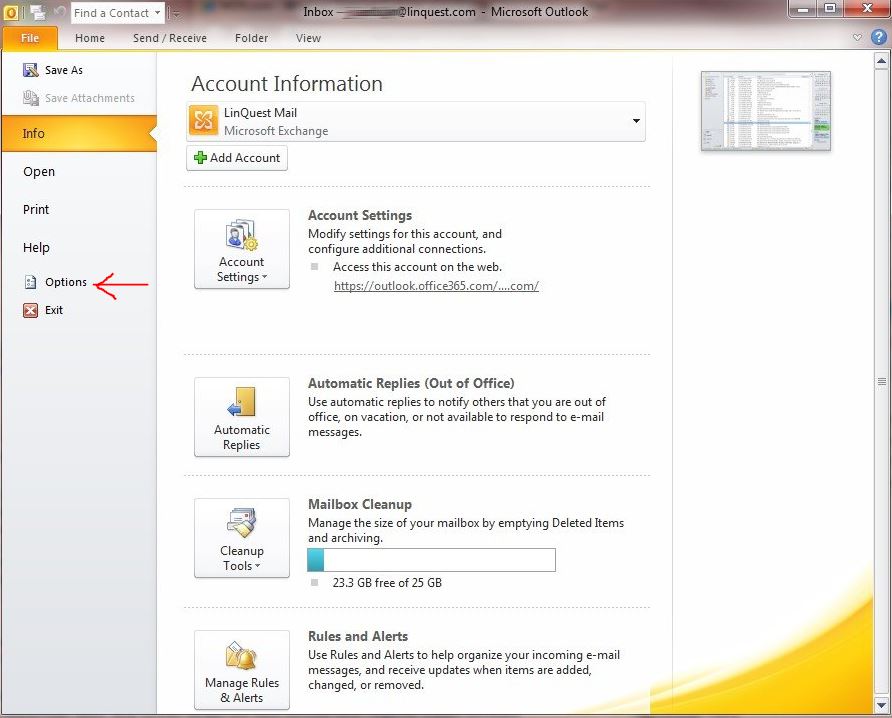
On the options screen, click the TRUST CENTER menu on the left and then "Trust Center Settings" button
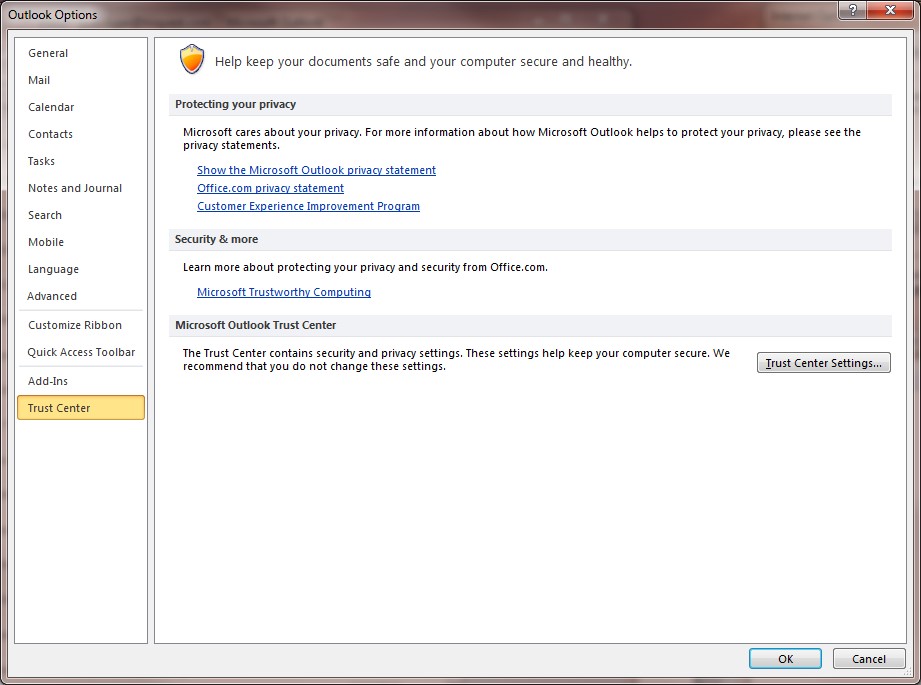
Once in the Trust Center settings, go ahead and on click E-mail Security on the left. Then ensure that the "Encrypt contents....." and "Add digital signature...." check boxes are UNCHECKED. At least while you are decrypting messages. You can revert after this is done if desired.
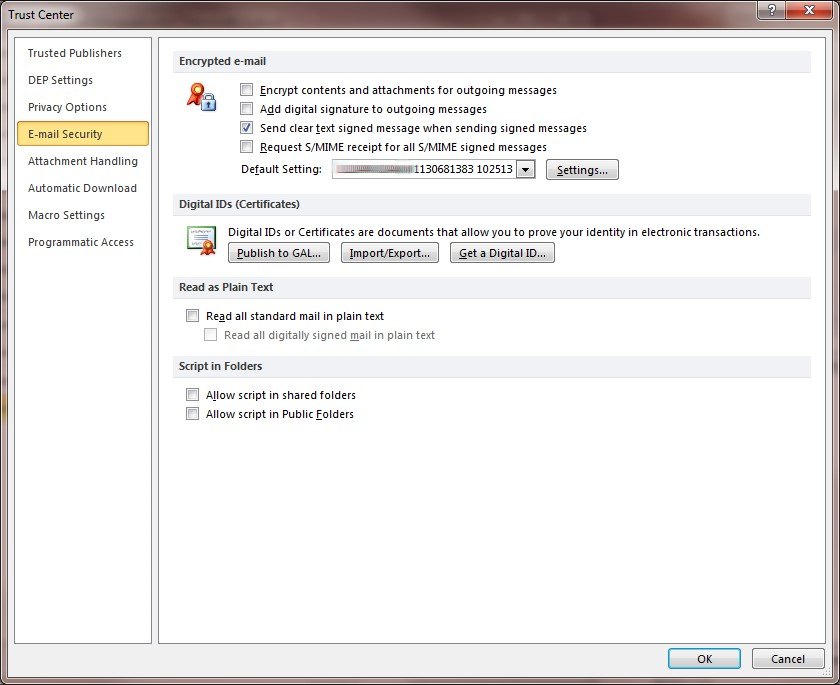
Now view your messages in Outlook. Find encrypted messages by clicking the on the column header for "Sort by Icon", 
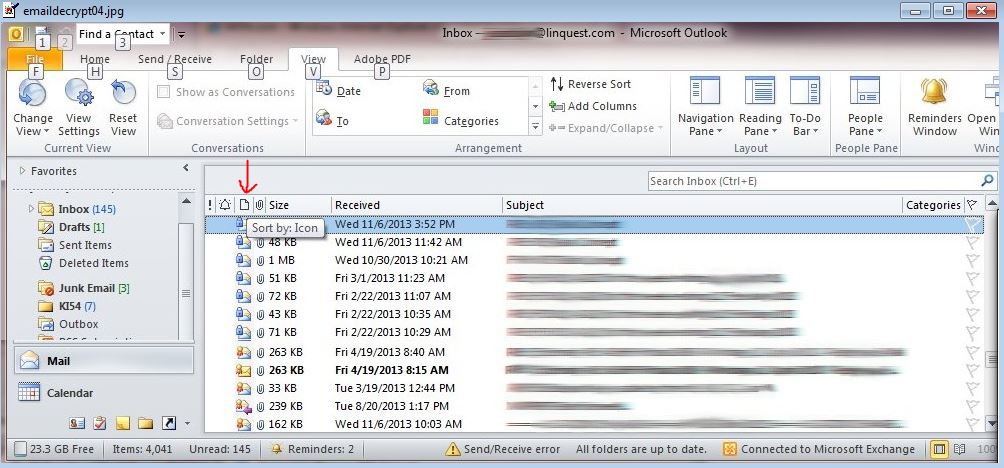
After clicking that, your messages will be grouped by type. Scroll to find the encrypted messages which are indicated by 
Here is where you may want to delete messages that are no longer needed.
Then for each message, you need to open it, and then do File > Save As
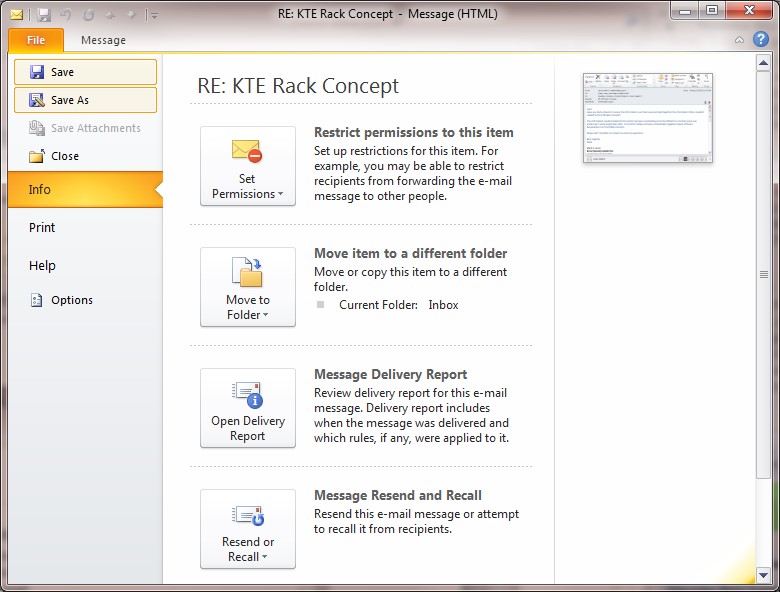
And save it to a location on your system. Perhaps create a folder specifically for the messages. The saved messages are not encrypted.
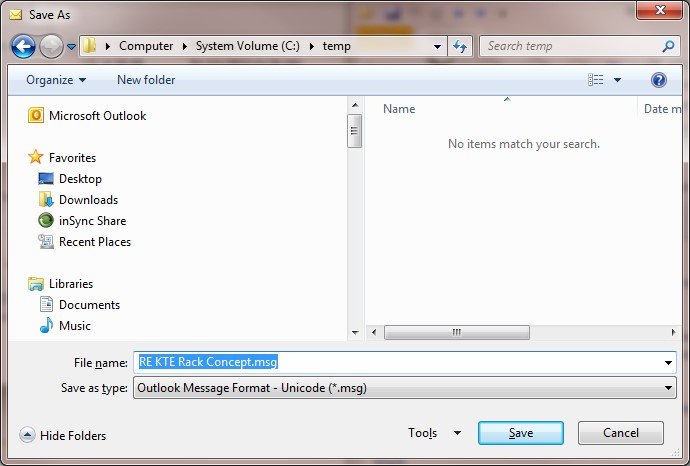
You can bring the messages back into Outlook via a drag and drop operation. Have both your Outlook and Windows Explorer open. Select the message files in Explorer, and drag them over into Outlook.
If you need a further assistance with your account/access, click here
RETURN TO MAIN PAGE